LFD259: Lab 2.2 - Failing at joining the minion node to cluster
Hi,
I have done with the installations of k8sMaster.sh and k8sSecond.sh.
Now I am trying to run the following command as per the document:
$ sudo kubeadm join -- token ip<172.20.10.4:6443> --discovery-token-ca-cert-hash sha256:
I am getting the below below errors:
cgoka@work:~/kubernetes_LFD259/LFD259/SOLUTIONS/s_02$ sudo kubeadm join --token tkoi0v.vxsnpod7d0mwdpyj \
172.20.10.4:6443 --discovery-token-ca-cert-hash sha256:a0849670c01f8f66c9dc4be8acf7773fd2f33f6be1a54e85db35681bc159b2e2
- [preflight] Running pre-flight checks
- [WARNING IsDockerSystemdCheck]: detected "cgroupfs" as the Docker cgroup driver. The recommended driver is "systemd". Please follow the guide at https://kubernetes.io/docs/setup/cri/
- error execution phase preflight: [preflight] Some fatal errors occurred:
- [ERROR DirAvailable--etc-kubernetes-manifests]: /etc/kubernetes/manifests is not empty
- [ERROR FileAvailable--etc-kubernetes-kubelet.conf]: /etc/kubernetes/kubelet.conf already exists
- [ERROR Port-10250]: Port 10250 is in use
- [ERROR FileAvailable--etc-kubernetes-pki-ca.crt]: /etc/kubernetes/pki/ca.crt already exists
- [preflight] If you know what you are doing, you can make a check non-fatal with `--ignore-preflight-errors=...`
Note: I am running on Ubuntu 18.04
Please let me know how to resolve this issue.
Comments
-
Hi,
I moved this discussion to the LFD259 forum since it was created in another class' forum.From your error, it seems that kubeadm was already issued on that node. Assuming you ran k8sMaster.sh on the master node (with kubeadm init), then k8sSecond.sh on minion/worker node (with kubeadm join), your nodes should have joined the cluster. Issuing kubeadm join a second time on the worker node will display such errors.
Try issuing
sudo kubeadm reseton worker and master nodes.
Then re-issue on the master node
sudo kubeadm init ...and on the worker node
sudo kubeadm join ...Another possible issue I see between your Ubuntu 18, and the k8sMaste.sh and k8sSecond.sh installation scripts, which are customized for Ubuntu 16. The very first sentence in Exercise 2.1 mentions Ubuntu 16. Did you see any errors during the installation process?
Pay close attention to exercises as they are compiled and tested for a particular set of versions. Deviating from the instructions may cause inconsistent configurations and outputs.
Regards,
-Chris0 -
I migrated my system into Ubuntu 16.04.
When I start the master with below command.
$bash k8sMaster.sh | tee ~/master.outI am getting below errors:
2019-08-01 16:33:46 (917 KB/s) - ‘calico.yaml’ saved [15051/15051]
unable to recognize "rbac-kdd.yaml": Get http://localhost:8080/api?timeout=32s: dial tcp 127.0.0.1:8080: connect: connection refused
unable to recognize "rbac-kdd.yaml": Get http://localhost:8080/api?timeout=32s: dial tcp 127.0.0.1:8080: connect: connection refused
unable to recognize "calico.yaml": Get http://localhost:8080/api?timeout=32s: dial tcp 127.0.0.1:8080: connect: connection refused
unable to recognize "calico.yaml": Get http://localhost:8080/api?timeout=32s: dial tcp 127.0.0.1:8080: connect: connection refused
unable to recognize "calico.yaml": Get http://localhost:8080/api?timeout=32s: dial tcp 127.0.0.1:8080: connect: connection refused
unable to recognize "calico.yaml": Get http://localhost:8080/api?timeout=32s: dial tcp 127.0.0.1:8080: connect: connection refused
unable to recognize "calico.yaml": Get http://localhost:8080/api?timeout=32s: dial tcp 127.0.0.1:8080: connect: connection refused
unable to recognize "calico.yaml": Get http://localhost:8080/api?timeout=32s: dial tcp 127.0.0.1:8080: connect: connection refused
unable to recognize "calico.yaml": Get http://localhost:8080/api?timeout=32s: dial tcp 127.0.0.1:8080: connect: connection refused
unable to recognize "calico.yaml": Get http://localhost:8080/api?timeout=32s: dial tcp 127.0.0.1:8080: connect: connection refused
unable to recognize "calico.yaml": Get http://localhost:8080/api?timeout=32s: dial tcp 127.0.0.1:8080: connect: connection refused
unable to recognize "calico.yaml": Get http://localhost:8080/api?timeout=32s: dial tcp 127.0.0.1:8080: connect: connection refused
unable to recognize "calico.yaml": Get http://localhost:8080/api?timeout=32s: dial tcp 127.0.0.1:8080: connect: connection refused
unable to recognize "calico.yaml": Get http://localhost:8080/api?timeout=32s: dial tcp 127.0.0.1:8080: connect: connection refused
unable to recognize "calico.yaml": Get http://localhost:8080/api?timeout=32s: dial tcp 127.0.0.1:8080: connect: connection refused
unable to recognize "calico.yaml": Get http://localhost:8080/api?timeout=32s: dial tcp 127.0.0.1:8080: connect: connection refused
unable to recognize "calico.yaml": Get http://localhost:8080/api?timeout=32s: dial tcp 127.0.0.1:8080: connect: connection refusedYou should see this node in the output below
It can take up to a mintue for node to show Ready statusThe connection to the server localhost:8080 was refused - did you specify the right host or port?
0 -
Hello,
I see you wrote that you migrated from 18. Am I correct that the Ubuntu 16.04 instance is a fresh install? Please include the command you used (copy and paste would be great) so we can see why you are getting those errors. As it says localhost:8080 I think there may have been a typo or not copying over the proper ~/.kube/config file when the kubeadm init command was run.
Regards,
0 -
Edit your k8sMaster.sh and look at the line:
wget https://tinyurl.com/y8lvqc9g -O calico.yamlAs it is now, it has a slight typo - there are 2 blank spaces right before "-O", and one seems to be treated as a new line.
Edit that line and make sure there is a single blank space before "-O", then it should look similar to:wget https://tinyurl.com/y8lvqc9g -O calico.yamlThis should fix your issue. If you are still seeing timeouts after this, then you may have a firewall enabled, which is blocking traffic to some ports.
Regards,
-Chris0 -
I am using AWS Ubuntu Server 16.04 LTS (HVM), SSD Volume Type instance.
I am running the following command
$ bash k8sMaster.sh | tee ~/master.out
I never ran kubeadm init command yet.0 -
I removed the extra blank before "-O" calico.yaml, still issue persist.
0 -
But I am seeing these files therein current directory-
ubuntu@ip-172-31-36-216:~/LFD259/ckad-1$ ls -ltr
total 24
-rwxrwxr-x 1 ubuntu ubuntu 2139 Aug 1 17:06 k8sMaster.sh
-rw-rw-r-- 1 ubuntu ubuntu 1660 Aug 1 17:07 rbac-kdd.yaml
-rw-rw-r-- 1 ubuntu ubuntu 15051 Aug 1 17:07 calico.yaml0 -
On AWS you need to make sure your EC2 instances are in an SG open to all traffic, that it allows traffic to all ports, all protocols, from all sources.
Also verify that Ubuntu 16 on AWS does not have any firewalls enabled/active by default.kubeadm init is being run as part of the k8sMaster.sh script. The master.out file should have recorded all output, if you also don't mind providing that.
0 -
SG opened for all traffic FUR:




**And firewall also inactive: **
ubuntu@ip-172-31-36-216:~/LFD259/ckad-1$ sudo ufw status
Status: inactive0 -
The detailed output is appreciated.
Not sure which SG of the 2 you are using, but one seems to limit the sources to itself.
I'd also check the VPC setup, IGW, possibly Subnet, RT and NACL.0 -
I am not aware of AWS internals much to check the things. If this is the case, I would go back to my personal laptop, which has Ubuntu 18.04. There I didn't see these many errors.
In Ubuntu 18.04 :
The k8sMaster.sh file was executed successfully with the below command.
$bash k8sMaster.sh | tee ~/master.out
Then I opened a new command prompt to create worker and executed
$bash k8sSecond.sh (as per the document)
Then tried to join like below:$ sudo kubeadm join -- token ip<172.20.10.4:6443> --discovery-token-ca-cert-hash sha256:
After I got the below error:[preflight] Running pre-flight checks
[WARNING IsDockerSystemdCheck]: detected "cgroupfs" as the Docker cgroup driver. The recommended driver is "systemd". Please follow the guide at https://kubernetes.io/docs/setup/cri/
error execution phase preflight: [preflight] Some fatal errors occurred:
[ERROR DirAvailable--etc-kubernetes-manifests]: /etc/kubernetes/manifests is not empty
[ERROR FileAvailable--etc-kubernetes-kubelet.conf]: /etc/kubernetes/kubelet.conf already exists
[ERROR Port-10250]: Port 10250 is in use
[ERROR FileAvailable--etc-kubernetes-pki-ca.crt]: /etc/kubernetes/pki/ca.crt already exists
[preflight] If you know what you are doing, you can make a check non-fatal with --ignore-preflight-errors=...But in the very first comment for this thread, you suggested me to execute sudo kubeadm init .. and sudo kubeadm join ..
I am not getting why these commands to be executed. I have never seen sudo kubeadm init command in the document.0 -
If you look closely in the k8sMaster.sh you will find the kubeadm init command.
How many EC2 instances did you start on AWS?
0 -
Only one instance
0 -
That is your problem right there.
Please read the lab instructions carefully, as they guide you to create a 2 node cluster. Specific steps in the lab exercise are executed on your 1st node, and specific steps on your 2nd node. Read closely the instructions of each step in the exercises, and the commands you need to run. The hostname of the command indicates the node you should be on.
Good luck!
-Chris0
Categories
- All Categories
- 145 LFX Mentorship
- 145 LFX Mentorship: Linux Kernel
- 832 Linux Foundation IT Professional Programs
- 380 Cloud Engineer IT Professional Program
- 184 Advanced Cloud Engineer IT Professional Program
- 84 DevOps Engineer IT Professional Program
- 153 Cloud Native Developer IT Professional Program
- 147 Express Training Courses & Microlearning
- 147 Express Courses - Discussion Forum
- Microlearning - Discussion Forum
- 6.8K Training Courses
- 49 LFC110 Class Forum - Discontinued
- 73 LFC131 Class Forum
- 51 LFD102 Class Forum
- 242 LFD103 Class Forum
- 22 LFD110 Class Forum
- 47 LFD121 Class Forum
- 1 LFD123 Class Forum
- LFD125 Class Forum
- 18 LFD133 Class Forum
- 9 LFD134 Class Forum
- 18 LFD137 Class Forum
- 72 LFD201 Class Forum
- 5 LFD210 Class Forum
- 5 LFD210-CN Class Forum
- 2 LFD213 Class Forum - Discontinued
- 128 LFD232 Class Forum - Discontinued
- 2 LFD233 Class Forum
- 4 LFD237 Class Forum
- 24 LFD254 Class Forum
- 730 LFD259 Class Forum
- 111 LFD272 Class Forum - Discontinued
- 4 LFD272-JP クラス フォーラム
- 13 LFD273 Class Forum
- 300 LFS101 Class Forum
- 2 LFS111 Class Forum
- 3 LFS112 Class Forum
- 3 LFS116 Class Forum
- 8 LFS118 Class Forum
- 1 LFS120 Class Forum
- 9 LFS142 Class Forum
- 8 LFS144 Class Forum
- 4 LFS145 Class Forum
- 5 LFS146 Class Forum
- 17 LFS148 Class Forum
- 16 LFS151 Class Forum
- 5 LFS157 Class Forum
- 73 LFS158 Class Forum
- LFS158-JP クラス フォーラム
- 12 LFS162 Class Forum
- 2 LFS166 Class Forum
- 7 LFS167 Class Forum
- 3 LFS170 Class Forum
- 2 LFS171 Class Forum
- 3 LFS178 Class Forum
- 3 LFS180 Class Forum
- 2 LFS182 Class Forum
- 5 LFS183 Class Forum
- 35 LFS200 Class Forum
- 737 LFS201 Class Forum - Discontinued
- 3 LFS201-JP クラス フォーラム - Discontinued
- 21 LFS203 Class Forum
- 140 LFS207 Class Forum
- 2 LFS207-DE-Klassenforum
- 2 LFS207-JP クラス フォーラム
- 302 LFS211 Class Forum
- 56 LFS216 Class Forum
- 55 LFS241 Class Forum
- 50 LFS242 Class Forum
- 38 LFS243 Class Forum
- 16 LFS244 Class Forum
- 6 LFS245 Class Forum
- LFS246 Class Forum
- LFS248 Class Forum
- 119 LFS250 Class Forum
- 2 LFS250-JP クラス フォーラム
- 1 LFS251 Class Forum
- 158 LFS253 Class Forum
- 1 LFS254 Class Forum
- 2 LFS255 Class Forum
- 13 LFS256 Class Forum
- 1 LFS257 Class Forum
- 1.3K LFS258 Class Forum
- 11 LFS258-JP クラス フォーラム
- 137 LFS260 Class Forum
- 164 LFS261 Class Forum
- 43 LFS262 Class Forum
- 82 LFS263 Class Forum - Discontinued
- 15 LFS264 Class Forum - Discontinued
- 11 LFS266 Class Forum - Discontinued
- 24 LFS267 Class Forum
- 25 LFS268 Class Forum
- 37 LFS269 Class Forum
- 10 LFS270 Class Forum
- 202 LFS272 Class Forum - Discontinued
- 2 LFS272-JP クラス フォーラム
- 4 LFS147 Class Forum
- 2 LFS274 Class Forum
- 4 LFS281 Class Forum
- 25 LFW111 Class Forum
- 262 LFW211 Class Forum
- 186 LFW212 Class Forum
- 15 SKF100 Class Forum
- 1 SKF200 Class Forum
- 2 SKF201 Class Forum
- 797 Hardware
- 199 Drivers
- 68 I/O Devices
- 37 Monitors
- 104 Multimedia
- 174 Networking
- 91 Printers & Scanners
- 85 Storage
- 763 Linux Distributions
- 82 Debian
- 67 Fedora
- 18 Linux Mint
- 13 Mageia
- 23 openSUSE
- 149 Red Hat Enterprise
- 31 Slackware
- 13 SUSE Enterprise
- 356 Ubuntu
- 471 Linux System Administration
- 39 Cloud Computing
- 71 Command Line/Scripting
- Github systems admin projects
- 96 Linux Security
- 78 Network Management
- 102 System Management
- 47 Web Management
- 70 Mobile Computing
- 19 Android
- 38 Development
- 1.2K New to Linux
- 1K Getting Started with Linux
- 381 Off Topic
- 116 Introductions
- 177 Small Talk
- 27 Study Material
- 811 Programming and Development
- 306 Kernel Development
- 487 Software Development
- 1.8K Software
- 263 Applications
- 183 Command Line
- 4 Compiling/Installing
- 988 Games
- 317 Installation
- 104 All In Program
- 104 All In Forum
Upcoming Training
-
August 20, 2018
Kubernetes Administration (LFS458)
-
August 20, 2018
Linux System Administration (LFS301)
-
August 27, 2018
Open Source Virtualization (LFS462)
-
August 27, 2018
Linux Kernel Debugging and Security (LFD440)