Acer Aspire 5720 with Linux Mint 18 Sarah Cinnamon
I have installed Linux Mint on other computers with success and enjoyed using it and even set up one for a friend who has been using it to surf the internet for a couple of years, but it has always worked perfectly from installation and I've never had problems with hardware not working before. I installed it onto my daughter's old Acer Aspire 5720 recently, but I cannot get it to connect to the wifi internet. I tried a USB wifi reciever, but this didn't work either. Can anyone help me to get the wifi going on this laptop? I'm very good with Windows PCs, but, unfortunately, don't understand any of the Linux jargon, so your instuctions need to be very detailed and please dont assume I will know how to install drivers etc. I have Virgin Media internet and using the newest router. The laptop has only 80gb of hard drive which is why I had to give up on Windows completely.
Comments
-
When you installed Mint on your daughter's laptop, did the system show a network icon on the taskbar? An icon that looked like a disconnected computer? When you click the icon, what network options do you see?
It is not uncommon that Linux does not have drivers for some laptop wireless controllers. If this appears to be the case, we will have to do some grease work. First, lets make sure the problem is not human related.
0 -
Are these the specs to that laptop?
What kernel version are you using?
uname -a
Type the above command in a terminal that is available on your mint system.
0 -
Hi, I'm really really new to Linux. Yesterday I made a bootable USB flash drive (64gb sandisc ultra). using 'Linuxmint Cinnamon'. after setting bios boot options, it works great. There are a few snags which Im working through at the moment though. Like yourself I could not get onto WiFi, no matter how many times I put the WiFi key in each time the network dissapeared from the list, I had to turn WiFi off and on to see it again. I can get it to connect though,
Try this - click the WiFi icon on the task bar (two diagonal triangles)
at the bottom of the window click 'network settings' in the window left pane select WiFi.
find your network in the right pane and click the 'arrowed connect button', a small window opens, Don't put your WiFi key in, just close the window.
a 'preference button' appears, click it, a new window opens, select 'security', enter your WiFi key and 'apply'
now press the 'arrowed connect button'
It worked for me, but It won't remember, you have to do this every time you boot up. At least you will know if you have drivers installed.
Good luck
Please Note
I have just rebuilt my flash drive, I hadn't created it with a persistant drive partition, this is needed to store settings when shutting down the PC, without it backgrounds, WiFi keys, keyboard styles etc wont store, it also cured my getting on line prob. I have replied to another post detailing how I made the bootable flash drive using Linuxlive USB Creator.
0
Categories
- All Categories
- 146 LFX Mentorship
- 146 LFX Mentorship: Linux Kernel
- 833 Linux Foundation IT Professional Programs
- 380 Cloud Engineer IT Professional Program
- 184 Advanced Cloud Engineer IT Professional Program
- 85 DevOps Engineer IT Professional Program
- 153 Cloud Native Developer IT Professional Program
- 148 Express Training Courses & Microlearning
- 147 Express Courses - Discussion Forum
- 1 Microlearning - Discussion Forum
- 6.8K Training Courses
- 49 LFC110 Class Forum - Discontinued
- 73 LFC131 Class Forum
- 51 LFD102 Class Forum
- 244 LFD103 Class Forum
- 23 LFD110 Class Forum
- 47 LFD121 Class Forum
- 1 LFD123 Class Forum
- LFD125 Class Forum
- 18 LFD133 Class Forum
- 9 LFD134 Class Forum
- 18 LFD137 Class Forum
- 72 LFD201 Class Forum
- 6 LFD210 Class Forum
- 5 LFD210-CN Class Forum
- 2 LFD213 Class Forum - Discontinued
- 128 LFD232 Class Forum - Discontinued
- 2 LFD233 Class Forum
- 4 LFD237 Class Forum
- 24 LFD254 Class Forum
- 731 LFD259 Class Forum
- 111 LFD272 Class Forum - Discontinued
- 4 LFD272-JP クラス フォーラム
- 13 LFD273 Class Forum
- 307 LFS101 Class Forum
- 2 LFS111 Class Forum
- 3 LFS112 Class Forum
- 3 LFS116 Class Forum
- 8 LFS118 Class Forum
- 1 LFS120 Class Forum
- 10 LFS142 Class Forum
- 8 LFS144 Class Forum
- 4 LFS145 Class Forum
- 5 LFS146 Class Forum
- 18 LFS148 Class Forum
- 16 LFS151 Class Forum
- 5 LFS157 Class Forum
- 74 LFS158 Class Forum
- LFS158-JP クラス フォーラム
- 12 LFS162 Class Forum
- 2 LFS166 Class Forum
- 7 LFS167 Class Forum
- 3 LFS170 Class Forum
- 2 LFS171 Class Forum
- 3 LFS178 Class Forum
- 3 LFS180 Class Forum
- 2 LFS182 Class Forum
- 5 LFS183 Class Forum
- 35 LFS200 Class Forum
- 737 LFS201 Class Forum - Discontinued
- 3 LFS201-JP クラス フォーラム - Discontinued
- 21 LFS203 Class Forum
- 140 LFS207 Class Forum
- 2 LFS207-DE-Klassenforum
- 2 LFS207-JP クラス フォーラム
- 302 LFS211 Class Forum
- 56 LFS216 Class Forum
- 55 LFS241 Class Forum
- 50 LFS242 Class Forum
- 38 LFS243 Class Forum
- 16 LFS244 Class Forum
- 6 LFS245 Class Forum
- LFS246 Class Forum
- LFS248 Class Forum
- 119 LFS250 Class Forum
- 2 LFS250-JP クラス フォーラム
- 1 LFS251 Class Forum
- 158 LFS253 Class Forum
- 1 LFS254 Class Forum
- 2 LFS255 Class Forum
- 13 LFS256 Class Forum
- 1 LFS257 Class Forum
- 1.3K LFS258 Class Forum
- 11 LFS258-JP クラス フォーラム
- 138 LFS260 Class Forum
- 164 LFS261 Class Forum
- 43 LFS262 Class Forum
- 82 LFS263 Class Forum - Discontinued
- 15 LFS264 Class Forum - Discontinued
- 11 LFS266 Class Forum - Discontinued
- 24 LFS267 Class Forum
- 25 LFS268 Class Forum
- 37 LFS269 Class Forum
- 10 LFS270 Class Forum
- 202 LFS272 Class Forum - Discontinued
- 2 LFS272-JP クラス フォーラム
- 4 LFS147 Class Forum
- 2 LFS274 Class Forum
- 4 LFS281 Class Forum
- 29 LFW111 Class Forum
- 262 LFW211 Class Forum
- 186 LFW212 Class Forum
- 15 SKF100 Class Forum
- 1 SKF200 Class Forum
- 2 SKF201 Class Forum
- 797 Hardware
- 199 Drivers
- 68 I/O Devices
- 37 Monitors
- 104 Multimedia
- 174 Networking
- 91 Printers & Scanners
- 85 Storage
- 763 Linux Distributions
- 82 Debian
- 67 Fedora
- 18 Linux Mint
- 13 Mageia
- 23 openSUSE
- 149 Red Hat Enterprise
- 31 Slackware
- 13 SUSE Enterprise
- 356 Ubuntu
- 472 Linux System Administration
- 39 Cloud Computing
- 71 Command Line/Scripting
- Github systems admin projects
- 96 Linux Security
- 78 Network Management
- 102 System Management
- 48 Web Management
- 71 Mobile Computing
- 19 Android
- 39 Development
- 1.2K New to Linux
- 1K Getting Started with Linux
- 382 Off Topic
- 116 Introductions
- 178 Small Talk
- 27 Study Material
- 812 Programming and Development
- 306 Kernel Development
- 488 Software Development
- 1.8K Software
- 263 Applications
- 183 Command Line
- 4 Compiling/Installing
- 988 Games
- 317 Installation
- 106 All In Program
- 106 All In Forum
Upcoming Training
-
August 20, 2018
Kubernetes Administration (LFS458)
-
August 20, 2018
Linux System Administration (LFS301)
-
August 27, 2018
Open Source Virtualization (LFS462)
-
August 27, 2018
Linux Kernel Debugging and Security (LFD440)