Welcome to the Linux Foundation Forum!
Lab 3.1
Options
MarcNC
Posts: 4
I am using the lastest version of Fedora in a Virtual Box. Once, I press "e" during the boot process, I do not see any line where I can append 3 to boot in non-graphical mode.
Can someone help me out?
0
Comments
-
sorry about the typo. I meant "latest" of course0
-
Make sure your keyboard is being captured by VirtualBox; does it work at all?
Can you navigate up and down to pick different kernels? IF so thats fine, I am misunderstanding whether you can edit at all.
Once you get in you have to edit aline that has root=... for the kernel you are choosing. On a redhat/fedora type system, that should be a line that starts with
linux16 /boot/vmlinuz-....... This line will be followed by a line that starts with initrd16 ...
(Depending on distro and version it might be linux or initrd, not linux16 or initrd16
0 -
coop wrote:Make sure your keyboard is being captured by VirtualBox; does it work at all?
Can you navigate up and down to pick different kernels? IF so thats fine, I am misunderstanding whether you can edit at all.
Once you get in you have to edit aline that has root=... for the kernel you are choosing. On a redhat/fedora type system, that should be a line that starts with
linux16 /boot/vmlinuz-....... This line will be followed by a line that starts with initrd16 ...
(Depending on distro and version it might be linux or initrd, not linux16 or initrd16
Thank you. The keyboard works fine and I can navigate. I just can't find the /boot/vmlinuz line
I attached a screenshot0 -
the screenshot did not show up for some reason.
To get a better grasp, look at /boot/grub2/grub.cfg while the system is running and you should see the kernel command lines in there.0 -
Maybe you are not doing it right.
In order to access GRUB bootloader do the following. It works in my case. Using Ubuntu in a Virtualbox on a Mac:
- when the Virtualbox starts with the start screen, press Shift and keep your mouse clicked on that screen. This should show you GRUB bootloader.
- You should see the bootloader displaying some options to choose from. Often it looks like a normal boot option, a rescue boot option and maybe one or two Memtest options. Use the arrow keys to navigate to the option you want to choose.
- Press 'e' key on that option and you should see a screen with some command lines.
- That is where you can modify the boot options.
Please let us know if it worked for you.0 -
Problem solved. It had to do with my Virtual Box boot order that nest a bunch of If and else statements and therefore kind of made it hard to find the right line with root and vmlinuz. I appended 3 after the Fedora version and the x86 and it worked. Thank you all!
Great community. Long live the Linux Foundation and big thanks to Dr. Cooperstein, Elyas and everyone else at Linux0
Categories
- All Categories
- 146 LFX Mentorship
- 146 LFX Mentorship: Linux Kernel
- 833 Linux Foundation IT Professional Programs
- 380 Cloud Engineer IT Professional Program
- 184 Advanced Cloud Engineer IT Professional Program
- 85 DevOps Engineer IT Professional Program
- 153 Cloud Native Developer IT Professional Program
- 148 Express Training Courses & Microlearning
- 147 Express Courses - Discussion Forum
- 1 Microlearning - Discussion Forum
- 6.8K Training Courses
- 49 LFC110 Class Forum - Discontinued
- 73 LFC131 Class Forum
- 51 LFD102 Class Forum
- 244 LFD103 Class Forum
- 23 LFD110 Class Forum
- 47 LFD121 Class Forum
- 1 LFD123 Class Forum
- LFD125 Class Forum
- 18 LFD133 Class Forum
- 9 LFD134 Class Forum
- 18 LFD137 Class Forum
- 72 LFD201 Class Forum
- 6 LFD210 Class Forum
- 5 LFD210-CN Class Forum
- 2 LFD213 Class Forum - Discontinued
- 128 LFD232 Class Forum - Discontinued
- 2 LFD233 Class Forum
- 4 LFD237 Class Forum
- 24 LFD254 Class Forum
- 731 LFD259 Class Forum
- 111 LFD272 Class Forum - Discontinued
- 4 LFD272-JP クラス フォーラム
- 13 LFD273 Class Forum
- 307 LFS101 Class Forum
- 2 LFS111 Class Forum
- 3 LFS112 Class Forum
- 3 LFS116 Class Forum
- 8 LFS118 Class Forum
- 1 LFS120 Class Forum
- 10 LFS142 Class Forum
- 8 LFS144 Class Forum
- 4 LFS145 Class Forum
- 5 LFS146 Class Forum
- 18 LFS148 Class Forum
- 16 LFS151 Class Forum
- 5 LFS157 Class Forum
- 75 LFS158 Class Forum
- LFS158-JP クラス フォーラム
- 12 LFS162 Class Forum
- 2 LFS166 Class Forum
- 7 LFS167 Class Forum
- 3 LFS170 Class Forum
- 2 LFS171 Class Forum
- 3 LFS178 Class Forum
- 3 LFS180 Class Forum
- 2 LFS182 Class Forum
- 5 LFS183 Class Forum
- LFS184 Class Forum
- 35 LFS200 Class Forum
- 737 LFS201 Class Forum - Discontinued
- 3 LFS201-JP クラス フォーラム - Discontinued
- 21 LFS203 Class Forum
- 140 LFS207 Class Forum
- 2 LFS207-DE-Klassenforum
- 2 LFS207-JP クラス フォーラム
- 302 LFS211 Class Forum
- 56 LFS216 Class Forum
- 55 LFS241 Class Forum
- 50 LFS242 Class Forum
- 38 LFS243 Class Forum
- 16 LFS244 Class Forum
- 6 LFS245 Class Forum
- LFS246 Class Forum
- LFS248 Class Forum
- 119 LFS250 Class Forum
- 2 LFS250-JP クラス フォーラム
- 1 LFS251 Class Forum
- 158 LFS253 Class Forum
- 1 LFS254 Class Forum
- 2 LFS255 Class Forum
- 13 LFS256 Class Forum
- 1 LFS257 Class Forum
- 1.3K LFS258 Class Forum
- 11 LFS258-JP クラス フォーラム
- 138 LFS260 Class Forum
- 164 LFS261 Class Forum
- 43 LFS262 Class Forum
- 82 LFS263 Class Forum - Discontinued
- 15 LFS264 Class Forum - Discontinued
- 11 LFS266 Class Forum - Discontinued
- 24 LFS267 Class Forum
- 25 LFS268 Class Forum
- 37 LFS269 Class Forum
- 10 LFS270 Class Forum
- 202 LFS272 Class Forum - Discontinued
- 2 LFS272-JP クラス フォーラム
- 4 LFS147 Class Forum
- 2 LFS274 Class Forum
- 4 LFS281 Class Forum
- 29 LFW111 Class Forum
- 262 LFW211 Class Forum
- 186 LFW212 Class Forum
- 15 SKF100 Class Forum
- 1 SKF200 Class Forum
- 2 SKF201 Class Forum
- 797 Hardware
- 199 Drivers
- 68 I/O Devices
- 37 Monitors
- 104 Multimedia
- 174 Networking
- 91 Printers & Scanners
- 85 Storage
- 763 Linux Distributions
- 82 Debian
- 67 Fedora
- 18 Linux Mint
- 13 Mageia
- 23 openSUSE
- 149 Red Hat Enterprise
- 31 Slackware
- 13 SUSE Enterprise
- 356 Ubuntu
- 472 Linux System Administration
- 39 Cloud Computing
- 71 Command Line/Scripting
- Github systems admin projects
- 96 Linux Security
- 78 Network Management
- 102 System Management
- 48 Web Management
- 71 Mobile Computing
- 19 Android
- 39 Development
- 1.2K New to Linux
- 1K Getting Started with Linux
- 382 Off Topic
- 116 Introductions
- 178 Small Talk
- 27 Study Material
- 812 Programming and Development
- 306 Kernel Development
- 488 Software Development
- 1.8K Software
- 263 Applications
- 183 Command Line
- 4 Compiling/Installing
- 988 Games
- 317 Installation
- 106 All In Program
- 106 All In Forum
Upcoming Training
-
August 20, 2018
Kubernetes Administration (LFS458)
-
August 20, 2018
Linux System Administration (LFS301)
-
August 27, 2018
Open Source Virtualization (LFS462)
-
August 27, 2018
Linux Kernel Debugging and Security (LFD440)