stuck at running nohup sudo bash -x aio-centos-gcp-deploy.sh 4 &

Using step 4: I used Google SDK: gcloud compute ssh --zone "us-central1-f" "openstack-01" and gotten into the terminal
next I did sudo -i su - aarna and gotten into CD $HOME/onap-custom/setup-utils
the next command of nohup sudo bash -x aio-centos-gcp-deploy.sh 4 & does not proceed and the tail shows
We trust you have received the usual lecture from the local System
Administrator. It usually boils down to these three things:
#1) Respect the privacy of others.
#2) Think before you type.
#3) With great power comes great responsibility.
running the command as ./bash -x aio-centos-gcp-deploy.sh asks for password for aarna
Please help as I am losing time with machines running. Thanks
Comments
-
Hi @sonimanish0604 . The GCP ecurity settings disables sudo access to user aarna. So, you will have to apply the below workaround.
This steps we did to fix GCP image issues
**# Authorised file is removed while launching the instance we need add manually
**
$ chown -R aarna:aarna /home/aarna/.ssh
$ vi /home/aarna/.ssh/authorized_keys
ssh-rsa AAAAB3NzaC1yc2EAAAADAQABAAABAQDgGPLMi26GSHwfHY+IcUe2xgC1PQyMG0wVAA/4Gwyjzowelt76LDOQI29l5xa7JyyGkenmwSHkd3d9IKwpe+jw3w9P5+SLpxXjkMQc5g3VHLKOVguFg/BPQmRqjndqQE6m9ddpVFCaPz6Py1+7LxF5IAnZr+VY5glqCnWhw68XVfxlvQqtJub8lug1eSZh6oa6/+L96mRZXrB8BPJ41PfLQwK7hw0H11JBrNFGYTcyX4Hsn2Z8FL540HjMr+MWF9eRrQaFrB5NTAJHLjxtVPiz6R2N23gzoTkwUmxcgwnvUyOgSdOlRYnMOs8RCxNbbcn68IrBT3tbfVtDF1rFHFDB$ chmod 600 /home/aarna/.ssh/authorized_keys
Edit the root login property to
$sudo vi /etc/ssh/sshd_config
PermitRootLogin no to PermitRootLogin without-password$sudo usermod -aG wheel aarna
$sudo visudoadd the below line
aarna ALL=(ALL) NOPASSWD: ALL
un comment the bellow line
%wheel ALL=(ALL) NOPASSWD: ALL
%wheel ALL=(ALL) ALLNow you can do the following to deploy AIO
$sudo -i
su - aarna
$ CD $HOME/onap-custom/setup-utils
$ sudo bash -x aio-centos-gcp-deploy.sh 4 &Please us know how it goes.
0 -
Hi, thanks for your help.
I am stuck at the step
$sudo vi /etc/ssh/sshd_configits still prompting for password
We trust you have received the usual lecture from the local System
Administrator. It usually boils down to these three things:- #1) Respect the privacy of others.
- #2) Think before you type.
- #3) With great power comes great responsibility.
[sudo] password for aarna:
0 -
I restarted from step 3 after deleting the instances, and still have same issue as listed in the document or above ....the nohup command shows the same entry in nohup.out as above, and seems to be prompting for password
0 -
Hi Sonimanish0604,
The issue is related to GCP security settings. It removes the aarna user SUDO user group and disables the password less SUDO access.
Do you have sudo user access to this VM? Can we ssh into this instance to take a look at it.
0 -
Yes, I can give you access , using GCP IAM features. Please let me know email id, username, etc. I am wondering why others are not seeing this issue? What else I can try? Thanks
0 -
Hi Soni, What we need is to access your GCP over SSH. Can i have your email ID and we will include you to our support Slack channel. Our support team member IDs vmuthukrishnan@aarnanetworks.com, premkumar@aarnanetworks.com and raghuramg@aarnanetworks.com.
0 -
Step-1: SSH to VM instance from the GCP Console.
Click SSH > Open in Browser Window.Step-2: Add the aarna user public key to the /home//.ssh/authorized_key
vi /home/[ your user]/.ssh/authorized_keysAdd the following line in the file and save it
ssh-rsa AAAAB3NzaC1yc2EAAAADAQABAAABAQDgGPLMi26GSHwfHY+IcUe2xgC1PQyMG0wVAA/4Gwyjzowelt76LDOQI29l5xa7JyyGkenmwSHkd3d9IKwpe+jw3w9P5+SLpxXjkMQc5g3VHLKOVguFg/BPQmRqjndqQE6m9ddpVFCaPz6Py1+7LxF5IAnZr+VY5glqCnWhw68XVfxlvQqtJub8lug1eSZh6oa6/+L96mRZXrB8BPJ41PfLQwK7hw0H11JBrNFGYTcyX4Hsn2Z8FL540HjMr+MWF9eRrQaFrB5NTAJHLjxtVPiz6R2N23gzoTkwUmxcgwnvUyOgSdOlRYnMOs8RCxNbbcn68IrBT3tbfVtDF1rFHFDB
Step-3: Open terminal on your laptop/workstation and try to connect with aarna.pem private key file.
ssh -i [path to aarna.pem file] your-user-name@VM Public IP.
Step-4: Run below commands to change the aarna file permissions as root user and add aarna public key to authorized_keys under /home/aarna/.ssh/.
sudo -i
sudo chown -R aarna:aarna /home/aarna/.ssh
sudo vi /home/aarna/.ssh/authorized_keysAdd the following line in the file and save it
ssh-rsa AAAAB3NzaC1yc2EAAAADAQABAAABAQDgGPLMi26GSHwfHY+IcUe2xgC1PQyMG0wVAA/4Gwyjzowelt76LDOQI29l5xa7JyyGkenmwSHkd3d9IKwpe+jw3w9P5+SLpxXjkMQc5g3VHLKOVguFg/BPQmRqjndqQE6m9ddpVFCaPz6Py1+7LxF5IAnZr+VY5glqCnWhw68XVfxlvQqtJub8lug1eSZh6oa6/+L96mRZXrB8BPJ41PfLQwK7hw0H11JBrNFGYTcyX4Hsn2Z8FL540HjMr+MWF9eRrQaFrB5NTAJHLjxtVPiz6R2N23gzoTkwUmxcgwnvUyOgSdOlRYnMOs8RCxNbbcn68IrBT3tbfVtDF1rFHFDB
ssh-rsa AAAAB3NzaC1yc2EAAAADAQABAAABAQDqXaTZf6eQw55I2LOnpXbC8JEw536thBD5QOWKwPsgy0CUojL9+PpLS7x949SXxoF9jrtQ1n67pnHeWXrOFXzrpWNIgmZMrV8KOpteC/0yAvTSY585fMpMz1Q3xrlSk8BIk+LUbyXmSNwNeLTJb3s+iJ28ySgKE99IOisdjPLPtRi3zLhrRw+xg7UjRQTys46jqy/+txoXUIJRwYQx6kusBmiZIpIVbXBnFErwlydNUj9KfPdiGICMUXqOeF1+iacCGMCsVSuRPR74OJAi4CXrHOL+zJcyidIwqz2H7V6ra8MVq6vT+jp/NyOrgJJbgZiQpuNpxWbJ0lXxOgDX1eXf
Step-4: Make sure the file permissions are set to 600.
Change the file ownership to aarna user.
sudo chown -R aarna:aarna /home/aarna/.ssh/authorized_keys
chmod 600 /home/aarna/.ssh/authorized_keysStep-5: Edit the root login property to allow root user without password.
sudo vi /etc/ssh/sshd_config
PermitRootLogin no to PermitRootLogin without-passwordStep-6: Add aarna user to group wheel.
sudo usermod -aG wheel aarnaStep-7: Update the sudo user file.
sudo visudoadded below line
aarna ALL=(ALL) NOPASSWD: ALL
uncomment the bellow line
%wheel ALL=(ALL) NOPASSWD: ALL
%wheel ALL=(ALL) ALL0 -
Hi Soni,
Please follow above steps one by one. If you still face issues. Please let us know.0 -
Step-1: SSH to VM instance from the GCP Console.
Click SSH > Open in Browser Window.Step-2: Add the aarna user public key to the /home//.ssh/authorized_key
vi /home/[your-user]/.ssh/authorized_keysAdd the following line in the file and save it
ssh-rsa AAAAB3NzaC1yc2EAAAADAQABAAABAQDgGPLMi26GSHwfHY+IcUe2xgC1PQyMG0wVAA/4Gwyjzowelt76LDOQI29l5xa7JyyGkenmwSHkd3d9IKwpe+jw3w9P5+SLpxXjkMQc5g3VHLKOVguFg/BPQmRqjndqQE6m9ddpVFCaPz6Py1+7LxF5IAnZr+VY5glqCnWhw68XVfxlvQqtJub8lug1eSZh6oa6/+L96mRZXrB8BPJ41PfLQwK7hw0H11JBrNFGYTcyX4Hsn2Z8FL540HjMr+MWF9eRrQaFrB5NTAJHLjxtVPiz6R2N23gzoTkwUmxcgwnvUyOgSdOlRYnMOs8RCxNbbcn68IrBT3tbfVtDF1rFHFDB
Step-3: Open terminal on your laptop/workstation and try to connect with aarna.pem private key file.
ssh -i [path to aarna.pem file] [your-user-name@VM Public IP.
Step-4: Run below commands to change the aarna file permissions as root user and add aarna public key to authorized_keys under /home/aarna/.ssh/.
sudo -i
sudo chown -R aarna:aarna /home/aarna/.ssh
sudo vi /home/aarna/.ssh/authorized_keysAdd the following line in the file and save it
ssh-rsa AAAAB3NzaC1yc2EAAAADAQABAAABAQDgGPLMi26GSHwfHY+IcUe2xgC1PQyMG0wVAA/4Gwyjzowelt76LDOQI29l5xa7JyyGkenmwSHkd3d9IKwpe+jw3w9P5+SLpxXjkMQc5g3VHLKOVguFg/BPQmRqjndqQE6m9ddpVFCaPz6Py1+7LxF5IAnZr+VY5glqCnWhw68XVfxlvQqtJub8lug1eSZh6oa6/+L96mRZXrB8BPJ41PfLQwK7hw0H11JBrNFGYTcyX4Hsn2Z8FL540HjMr+MWF9eRrQaFrB5NTAJHLjxtVPiz6R2N23gzoTkwUmxcgwnvUyOgSdOlRYnMOs8RCxNbbcn68IrBT3tbfVtDF1rFHFDB
ssh-rsa AAAAB3NzaC1yc2EAAAADAQABAAABAQDqXaTZf6eQw55I2LOnpXbC8JEw536thBD5QOWKwPsgy0CUojL9+PpLS7x949SXxoF9jrtQ1n67pnHeWXrOFXzrpWNIgmZMrV8KOpteC/0yAvTSY585fMpMz1Q3xrlSk8BIk+LUbyXmSNwNeLTJb3s+iJ28ySgKE99IOisdjPLPtRi3zLhrRw+xg7UjRQTys46jqy/+txoXUIJRwYQx6kusBmiZIpIVbXBnFErwlydNUj9KfPdiGICMUXqOeF1+iacCGMCsVSuRPR74OJAi4CXrHOL+zJcyidIwqz2H7V6ra8MVq6vT+jp/NyOrgJJbgZiQpuNpxWbJ0lXxOgDX1eXf
** Step-4: Make sure the file permissions are set to 600.vChange the file ownership to aarna user.**
sudo chown -R aarna:aarna /home/aarna/.ssh/authorized_keys
chmod 600 /home/aarna/.ssh/authorized_keysStep-5: Edit the root login property to allow root user without password.
sudo vi /etc/ssh/sshd_config
PermitRootLogin no to PermitRootLogin without-passwordStep-6: Add aarna user to group wheel.
sudo usermod -aG wheel aarnaStep-6: Update the sudo user file.
sudo visudoadded below line
aarna ALL=(ALL) NOPASSWD: ALL
uncomment the bellow line
%wheel ALL=(ALL) NOPASSWD: ALL
%wheel ALL=(ALL) ALL0 -
Hi @vmuthukrishnan , my email is : sonimanish0604@gmail.com. Please help me get this resolved. I am following steps as in the lab work.
Hi @raghuramg . anytime I do sudo, i am prompted for password.0 -
Hi @sonimanish0604 Please share your public IP If you are done including the SSH keys. Out team can take a look at your system.
0 -
Hi @vmuthukrishnan I have opened access to email addresses you mentioned. The External IP is: 34.122.69.188
The forum is not allowing me to add the aarna.pem / aarna.ppk files, however, i am using the one i got from google drive
link from another discussion within this forum0 -
Hi @sonimanish0604 ,
I have sent you invite to join Slack channel. Could you please join, we will take it from there.0 -
Hi Soni,
I cannot SSH into your VM.
Please add below public key into the authorized_key file. and share your username.
Step-2: Add the aarna user public key to the /home/[your-user]/.ssh/authorized_key
vi /home/[your-user]/.ssh/authorized_keysAdd the following line in the file and save it
ssh-rsa AAAAB3NzaC1yc2EAAAADAQABAAABAQDgGPLMi26GSHwfHY+IcUe2xgC1PQyMG0wVAA/4Gwyjzowelt76LDOQI29l5xa7JyyGkenmwSHkd3d9IKwpe+jw3w9P5+SLpxXjkMQc5g3VHLKOVguFg/BPQmRqjndqQE6m9ddpVFCaPz6Py1+7LxF5IAnZr+VY5glqCnWhw68XVfxlvQqtJub8lug1eSZh6oa6/+L96mRZXrB8BPJ41PfLQwK7hw0H11JBrNFGYTcyX4Hsn2Z8FL540HjMr+MWF9eRrQaFrB5NTAJHLjxtVPiz6R2N23gzoTkwUmxcgwnvUyOgSdOlRYnMOs8RCxNbbcn68IrBT3tbfVtDF1rFHFDB
0 -
@raghuramg , Thanks Raghu for the slack invite, I am in the channel now
0 -
username is sonimanish0604
[sonimanish0604@openstack-01 home]$ cd sonimanish0604
[sonimanish0604@openstack-01 ~]$ pwd
/home/sonimanish0604
[sonimanish0604@openstack-01 ~]$ ls -lrt
total 0
[sonimanish0604@openstack-01 ~]$ vi /home/sonimanish0604/.ssh/authorized_keys
[sonimanish0604@openstack-01 ~]$ ls -lrt
total 0
[sonimanish0604@openstack-01 ~]$ cd .ssh
[sonimanish0604@openstack-01 .ssh]$ ls -lrt
total 4
-rw-rw-r--. 1 sonimanish0604 sonimanish0604 382 May 17 12:19 authorized_keys
[sonimanish0604@openstack-01 .ssh]$ cat authorized_keys
ssh-rsa
AAAAB3NzaC1yc2EAAAADAQABAAABAQDgGPLMi26GSHwfHY+IcUe2xgC1PQyMG0wVAA/4Gwyjzowelt76LDOQI29l5xa7JyyGkenmwSHkd3d9IKwpe+j
w3w9P5+SLpxXjkMQc5g3VHLKOVguFg/BPQmRqjndqQE6m9ddpVFCaPz6Py1+7LxF5IAnZr+VY5glqCnWhw68XVfxlvQqtJub8lug1eSZh6oa6/+L96m
RZXrB8BPJ41PfLQwK7hw0H11JBrNFGYTcyX4Hsn2Z8FL540HjMr+MWF9eRrQaFrB5NTAJHLjxtVPiz6R2N23gzoTkwUmxcgwnvUyOgSdOlRYnMOs8RC
xNbbcn68IrBT3tbfVtDF1rFHFDB
[sonimanish0604@openstack-01 .ssh]$0
Categories
- All Categories
- 145 LFX Mentorship
- 145 LFX Mentorship: Linux Kernel
- 832 Linux Foundation IT Professional Programs
- 380 Cloud Engineer IT Professional Program
- 184 Advanced Cloud Engineer IT Professional Program
- 84 DevOps Engineer IT Professional Program
- 153 Cloud Native Developer IT Professional Program
- 147 Express Training Courses & Microlearning
- 147 Express Courses - Discussion Forum
- Microlearning - Discussion Forum
- 6.8K Training Courses
- 49 LFC110 Class Forum - Discontinued
- 73 LFC131 Class Forum
- 51 LFD102 Class Forum
- 242 LFD103 Class Forum
- 22 LFD110 Class Forum
- 47 LFD121 Class Forum
- 1 LFD123 Class Forum
- LFD125 Class Forum
- 18 LFD133 Class Forum
- 9 LFD134 Class Forum
- 18 LFD137 Class Forum
- 72 LFD201 Class Forum
- 5 LFD210 Class Forum
- 5 LFD210-CN Class Forum
- 2 LFD213 Class Forum - Discontinued
- 128 LFD232 Class Forum - Discontinued
- 2 LFD233 Class Forum
- 4 LFD237 Class Forum
- 24 LFD254 Class Forum
- 730 LFD259 Class Forum
- 111 LFD272 Class Forum - Discontinued
- 4 LFD272-JP クラス フォーラム
- 13 LFD273 Class Forum
- 300 LFS101 Class Forum
- 2 LFS111 Class Forum
- 3 LFS112 Class Forum
- 3 LFS116 Class Forum
- 8 LFS118 Class Forum
- 1 LFS120 Class Forum
- 9 LFS142 Class Forum
- 8 LFS144 Class Forum
- 4 LFS145 Class Forum
- 5 LFS146 Class Forum
- 17 LFS148 Class Forum
- 16 LFS151 Class Forum
- 5 LFS157 Class Forum
- 73 LFS158 Class Forum
- LFS158-JP クラス フォーラム
- 12 LFS162 Class Forum
- 2 LFS166 Class Forum
- 7 LFS167 Class Forum
- 3 LFS170 Class Forum
- 2 LFS171 Class Forum
- 3 LFS178 Class Forum
- 3 LFS180 Class Forum
- 2 LFS182 Class Forum
- 5 LFS183 Class Forum
- 35 LFS200 Class Forum
- 737 LFS201 Class Forum - Discontinued
- 3 LFS201-JP クラス フォーラム - Discontinued
- 21 LFS203 Class Forum
- 140 LFS207 Class Forum
- 2 LFS207-DE-Klassenforum
- 2 LFS207-JP クラス フォーラム
- 302 LFS211 Class Forum
- 56 LFS216 Class Forum
- 55 LFS241 Class Forum
- 50 LFS242 Class Forum
- 38 LFS243 Class Forum
- 16 LFS244 Class Forum
- 6 LFS245 Class Forum
- LFS246 Class Forum
- LFS248 Class Forum
- 119 LFS250 Class Forum
- 2 LFS250-JP クラス フォーラム
- 1 LFS251 Class Forum
- 158 LFS253 Class Forum
- 1 LFS254 Class Forum
- 2 LFS255 Class Forum
- 13 LFS256 Class Forum
- 1 LFS257 Class Forum
- 1.3K LFS258 Class Forum
- 11 LFS258-JP クラス フォーラム
- 137 LFS260 Class Forum
- 164 LFS261 Class Forum
- 43 LFS262 Class Forum
- 82 LFS263 Class Forum - Discontinued
- 15 LFS264 Class Forum - Discontinued
- 11 LFS266 Class Forum - Discontinued
- 24 LFS267 Class Forum
- 25 LFS268 Class Forum
- 37 LFS269 Class Forum
- 10 LFS270 Class Forum
- 202 LFS272 Class Forum - Discontinued
- 2 LFS272-JP クラス フォーラム
- 4 LFS147 Class Forum
- 2 LFS274 Class Forum
- 4 LFS281 Class Forum
- 25 LFW111 Class Forum
- 262 LFW211 Class Forum
- 186 LFW212 Class Forum
- 15 SKF100 Class Forum
- 1 SKF200 Class Forum
- 2 SKF201 Class Forum
- 797 Hardware
- 199 Drivers
- 68 I/O Devices
- 37 Monitors
- 104 Multimedia
- 174 Networking
- 91 Printers & Scanners
- 85 Storage
- 763 Linux Distributions
- 82 Debian
- 67 Fedora
- 18 Linux Mint
- 13 Mageia
- 23 openSUSE
- 149 Red Hat Enterprise
- 31 Slackware
- 13 SUSE Enterprise
- 356 Ubuntu
- 471 Linux System Administration
- 39 Cloud Computing
- 71 Command Line/Scripting
- Github systems admin projects
- 96 Linux Security
- 78 Network Management
- 102 System Management
- 47 Web Management
- 70 Mobile Computing
- 19 Android
- 38 Development
- 1.2K New to Linux
- 1K Getting Started with Linux
- 381 Off Topic
- 116 Introductions
- 177 Small Talk
- 27 Study Material
- 811 Programming and Development
- 306 Kernel Development
- 487 Software Development
- 1.8K Software
- 263 Applications
- 183 Command Line
- 4 Compiling/Installing
- 988 Games
- 317 Installation
- 104 All In Program
- 104 All In Forum
Upcoming Training
-
August 20, 2018
Kubernetes Administration (LFS458)
-
August 20, 2018
Linux System Administration (LFS301)
-
August 27, 2018
Open Source Virtualization (LFS462)
-
August 27, 2018
Linux Kernel Debugging and Security (LFD440)