Welcome to the Linux Foundation Forum!
Writing to pipe files command
Options
Vani
Posts: 2
HI,
I am a newbie to Linux and am trying to create a pipe file with the below command:
mkfifo pone
Now I am trying to write data to the file with the following command on the command prompt:
echo asdadsasdasdasdasdasd >./pone
But after i enter this command- the screen hangs up and doesnt proceed ahead.
Same thing happened when I tried writing using:
gedit pone
Can anyone help me resolve this issue?
0
Comments
-
Hi there!
Good news is you've got the syntax correct!
Is taking the output from the echo command and putting it in the pipe.- echo blahblahblah > named_pipe
Here's the thing: The pipe is what is known as "Blocked" - there is no output at the other end, so your original command is still waiting. (you can cancel it by pressing CTRL+C)
If you open another virtual terminal (or tab in your emulator) you can now read from the named pipe:
(press 'q' to quit less)- less < named_pipe
and you will see the output of echo read by less in the second virtual terminal, whilst in the first virtual terminal, the command completes and you are returned to a prompt.
Are you sure you need a named pipe? remember that a named pipe is exactly what it says on the tin - a pipe with a name assigned by you instead of the system, it behaves in exactly the same way. For example, if we repeat the steps above, and create a new named pipe "test" in our home directory:
Then we echo 'mic check check check' down the pipe:- mkfifo ~/test
we notice that our command is suspended by the kernal, so we open a new virtual terminal and pick up the pipe:- echo mic check check check > ~/test
(notice that we use < not > as we are reading as input not writing as output)- less < ~/test
we see the output in the other virtual terminal and the command completes in the first, as expected. Now, let's try and repeat the last step:
Uh - oh! the command hung, the pipe is again 'blocked' - we have no input. Even though we used a file as a pipe, the data is not stored. Don't quit the command yet, let's got to the first virtual terminal again, and type:- less < ~/test
See how now the pipe is 'unblocked' it completes in both virtual terminals? there is no persistence with a named pipe, it just allows you to redirect a pipe across unrelated virtual terminals and applications.- echo oops! > ~/test
In your example a normal file would work better.
Here the '>' writes the output OVER the file, if no file is found, it creates it. You could use '>>' if you want to APPEND to the end of the file and not erase it. Generally it is risky to '>' to a new file as you may not have checked if the file already exists and accidentally loose data. You can create a blank file to use with:- echo put this in a file > ~/new_file
- less ~/new_file
- touch new_file
Generally though, the alternative for users would be the 'tee' command. Similar to its' name, the 'tee' command can be thought of as a 'T' junction: it passes the input straight to the output (down the road) whilst also redirecting a copy to a file (turning off at the intersection). To use your example:
echo completes, and if we check:- touch pone
- echo asdadsasdasdasdasdasd | tee pone
Our data has persisted.- less pone
If you wanted to use tee between two commands:
And yes, you can use named pipes in place of the unnamed pipes here too to send this accross termials!- touch tee_file
- echo would you like a cuppa? | tee tee_file | cat
Terminal 1:
Terminal 2:- touch ~/cup
- mkfifo ~/coffee
- echo Thanks a latte! > ~/coffee
Remember, our cup file has 'Thanks a latte!' in it because it is persistent, but out coffee named pipe has retained no data. We asked echo to print to the screen, which it did, our shell then redirected that output down a pipe called 'coffee' to the tee command, which took it as input, saved it to a file called 'cup' then passed it back to the shell which sent it down a pipe with no name (well a kernel assigned name)to the cat command which printed it back to screen.- tee ~/cup <~/coffee | cat
Hope it helps!0
Categories
- All Categories
- 146 LFX Mentorship
- 146 LFX Mentorship: Linux Kernel
- 833 Linux Foundation IT Professional Programs
- 380 Cloud Engineer IT Professional Program
- 184 Advanced Cloud Engineer IT Professional Program
- 85 DevOps Engineer IT Professional Program
- 153 Cloud Native Developer IT Professional Program
- 148 Express Training Courses & Microlearning
- 147 Express Courses - Discussion Forum
- 1 Microlearning - Discussion Forum
- 6.8K Training Courses
- 49 LFC110 Class Forum - Discontinued
- 73 LFC131 Class Forum
- 51 LFD102 Class Forum
- 244 LFD103 Class Forum
- 23 LFD110 Class Forum
- 47 LFD121 Class Forum
- 1 LFD123 Class Forum
- LFD125 Class Forum
- 18 LFD133 Class Forum
- 9 LFD134 Class Forum
- 18 LFD137 Class Forum
- 72 LFD201 Class Forum
- 6 LFD210 Class Forum
- 5 LFD210-CN Class Forum
- 2 LFD213 Class Forum - Discontinued
- 128 LFD232 Class Forum - Discontinued
- 2 LFD233 Class Forum
- 4 LFD237 Class Forum
- 24 LFD254 Class Forum
- 731 LFD259 Class Forum
- 111 LFD272 Class Forum - Discontinued
- 4 LFD272-JP クラス フォーラム
- 13 LFD273 Class Forum
- 307 LFS101 Class Forum
- 2 LFS111 Class Forum
- 3 LFS112 Class Forum
- 3 LFS116 Class Forum
- 8 LFS118 Class Forum
- 1 LFS120 Class Forum
- 10 LFS142 Class Forum
- 8 LFS144 Class Forum
- 4 LFS145 Class Forum
- 5 LFS146 Class Forum
- 18 LFS148 Class Forum
- 16 LFS151 Class Forum
- 5 LFS157 Class Forum
- 75 LFS158 Class Forum
- LFS158-JP クラス フォーラム
- 12 LFS162 Class Forum
- 2 LFS166 Class Forum
- 7 LFS167 Class Forum
- 3 LFS170 Class Forum
- 2 LFS171 Class Forum
- 3 LFS178 Class Forum
- 3 LFS180 Class Forum
- 2 LFS182 Class Forum
- 5 LFS183 Class Forum
- LFS184 Class Forum
- 35 LFS200 Class Forum
- 737 LFS201 Class Forum - Discontinued
- 3 LFS201-JP クラス フォーラム - Discontinued
- 21 LFS203 Class Forum
- 140 LFS207 Class Forum
- 2 LFS207-DE-Klassenforum
- 2 LFS207-JP クラス フォーラム
- 302 LFS211 Class Forum
- 56 LFS216 Class Forum
- 55 LFS241 Class Forum
- 50 LFS242 Class Forum
- 38 LFS243 Class Forum
- 16 LFS244 Class Forum
- 6 LFS245 Class Forum
- LFS246 Class Forum
- LFS248 Class Forum
- 119 LFS250 Class Forum
- 2 LFS250-JP クラス フォーラム
- 1 LFS251 Class Forum
- 158 LFS253 Class Forum
- 1 LFS254 Class Forum
- 2 LFS255 Class Forum
- 13 LFS256 Class Forum
- 1 LFS257 Class Forum
- 1.3K LFS258 Class Forum
- 11 LFS258-JP クラス フォーラム
- 138 LFS260 Class Forum
- 164 LFS261 Class Forum
- 43 LFS262 Class Forum
- 82 LFS263 Class Forum - Discontinued
- 15 LFS264 Class Forum - Discontinued
- 11 LFS266 Class Forum - Discontinued
- 24 LFS267 Class Forum
- 25 LFS268 Class Forum
- 37 LFS269 Class Forum
- 10 LFS270 Class Forum
- 202 LFS272 Class Forum - Discontinued
- 2 LFS272-JP クラス フォーラム
- 4 LFS147 Class Forum
- 2 LFS274 Class Forum
- 4 LFS281 Class Forum
- 29 LFW111 Class Forum
- 262 LFW211 Class Forum
- 186 LFW212 Class Forum
- 15 SKF100 Class Forum
- 1 SKF200 Class Forum
- 2 SKF201 Class Forum
- 797 Hardware
- 199 Drivers
- 68 I/O Devices
- 37 Monitors
- 104 Multimedia
- 174 Networking
- 91 Printers & Scanners
- 85 Storage
- 763 Linux Distributions
- 82 Debian
- 67 Fedora
- 18 Linux Mint
- 13 Mageia
- 23 openSUSE
- 149 Red Hat Enterprise
- 31 Slackware
- 13 SUSE Enterprise
- 356 Ubuntu
- 472 Linux System Administration
- 39 Cloud Computing
- 71 Command Line/Scripting
- Github systems admin projects
- 96 Linux Security
- 78 Network Management
- 102 System Management
- 48 Web Management
- 71 Mobile Computing
- 19 Android
- 39 Development
- 1.2K New to Linux
- 1K Getting Started with Linux
- 382 Off Topic
- 116 Introductions
- 178 Small Talk
- 27 Study Material
- 812 Programming and Development
- 306 Kernel Development
- 488 Software Development
- 1.8K Software
- 263 Applications
- 183 Command Line
- 4 Compiling/Installing
- 988 Games
- 317 Installation
- 106 All In Program
- 106 All In Forum
Upcoming Training
-
August 20, 2018
Kubernetes Administration (LFS458)
-
August 20, 2018
Linux System Administration (LFS301)
-
August 27, 2018
Open Source Virtualization (LFS462)
-
August 27, 2018
Linux Kernel Debugging and Security (LFD440)