LAB 5.2
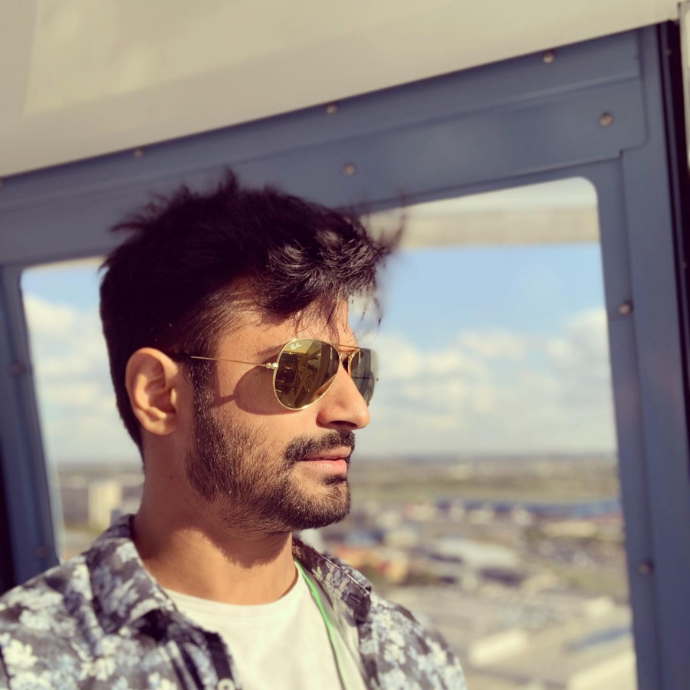
Hey guys,
I tried the lab Exercise 5.2: Make OpenSSH client config changes exactly how it was mentioned but somehow it doesnt connect to **garply ** via ssh and gives this error:
cloud-engineer-student@ubuntu:~$ ssh garply
ssh: Could not resolve hostname garply: Temporary failure in name resolution
what is it that I'm doing wrong? Could someone guide me to right way please. ![]()
Thanks in advance!
Best Answers
-
Hi beekay.verma,
In exercise 5.2.1 you created a configuration file called $HOME/.ssh/config where $HOME is your home directory. The configuration has the line "host garply" which should be the config parameters to be used for for the connection. The ssh command shoud read the configuration file and discover the garply entry then use the hostname and user specified in the config file.Please post your $HOME/.ssh/config file.
Lee
1 -
Please confirm the file location/name and the permissions.
0 -
There is the issue. Must be owned by the user not root.
1
Answers
-
@lee42x Thanks for your help!!
here is the file:host garply
hostname localhost
user roothost *
ForwardX11 yes
~
~0 -
Thanks for reply. here it is:
cloud-engineer-student@ubuntu:~$ ls -la $HOME/.ssh/config
-rw------- 1 root root 64 Jan 15 00:47 /home/cloud-engineer-student/.ssh/config0 -
@lee42x ahh... such a newbie mistake. thanks for pointing out.
 -1
-1 -
@lee42x however I now ran into another issue...
cloud-engineer-student@ubuntu:~$ ssh garply
root@localhost's password:
Permission denied, please try again.
root@localhost's password:
Permission denied, please try again.
root@localhost's password:
root@localhost: Permission denied (publickey,password).Should I set root password? I recon I never set any root password during or after installation.
0 -
Looks like I was able to do it once update the /etc/ssh/sshd_config file.
cloud-engineer-student@ubuntu:~$ ssh garply
root@localhost's password:
Welcome to Ubuntu 20.04.1 LTS (GNU/Linux 5.8.0-38-generic x86_64)- Documentation: https://help.ubuntu.com
- Management: https://landscape.canonical.com
- Support: https://ubuntu.com/advantage
14 updates can be installed immediately.
0 of these updates are security updates.
To see these additional updates run: apt list --upgradableYour Hardware Enablement Stack (HWE) is supported until April 2025.
The programs included with the Ubuntu system are free software;
the exact distribution terms for each program are described in the
individual files in /usr/share/doc/*/copyright.Ubuntu comes with ABSOLUTELY NO WARRANTY, to the extent permitted by
applicable law./usr/bin/xauth: file /root/.Xauthority does not exist
root@ubuntu:~# hostname
ubuntu
root@ubuntu:~# id
uid=0(root) gid=0(root) groups=0(root)
root@ubuntu:~# exit
logout
Connection to localhost closed.@lee42x Thanks for your help!!
 -1
-1 -
please ignore.
0 -
please ignore
0 -
- Setup ssh keys and fingerprints. If not already done, create a key pair on the local machine:$ ssh-keygenCopy the key to the remote and save the fingerprint$ ssh-copy-id localhost3. Test the password-less connection, if you are prompted for a password fix it now:$ ssh localhostRepeat for all the local interfaces or some remotes$ ssh-copy-id 127.0.0.1
I tried the lab 5.5 with the steps and getting error on first part somehow saying this from step 1 of ssh-keygen:
cloud-engineer-student@ubuntu:~$ ssh-keygen
Generating public/private rsa key pair.
Enter file in which to save the key (/home/cloud-engineer-student/.ssh/id_rsa):
/home/cloud-engineer-student/.ssh/id_rsa already exists.
Overwrite (y/n)? y
Enter passphrase (empty for no passphrase):
Enter same passphrase again:
Your identification has been saved in /home/cloud-engineer-student/.ssh/id_rsa
Your public key has been saved in /home/cloud-engineer-student/.ssh/id_rsa.pub
The key fingerprint is:
SHA256:v#####################XVeno cloud-engineer-student@ubuntu
The key's randomart image is:
+---[RSA 3072]----+
| .... |
| . . . |
| .. o |
| . o o.=+|
| +. * . .=+|
| .+.o+ =XB|
+----[SHA256]-----+
cloud-engineer-student@ubuntu:~$ ssh-copy-id localhost
/usr/bin/ssh-copy-id: INFO: attempting to log in with the new key(s), to filter out any that are already installed
/usr/bin/ssh-copy-id: INFO: 1 key(s) remain to be installed -- if you are prompted now it is to install the new keys
cloud-engineer-student@localhost's password:
sh: 1: cannot create .ssh/authorized_keys: Permission denied0 -
I recognized the issue here for the above - ownership:
ls -ld .ssh
drwx------ 2 cloud-engineer-student cloud-engineer-student 4096 Jan 19 01:37 .ssh
cloud-engineer-student@ubuntu:~$ ls -ld .ssh/authorized_keys
-rw------- 1 root root 1429 Jan 19 00:33 .ssh/authorized_keys
cloud-engineer-student@ubuntu:~$ sudo chown cloud-engineer-student:cloud-engineer-student .ssh/authorized_keys
cloud-engineer-student@ubuntu:~$ ssh-copy-id localhost
/usr/bin/ssh-copy-id: INFO: attempting to log in with the new key(s), to filter out any that are already installed/usr/bin/ssh-copy-id: WARNING: All keys were skipped because they already exist on the remote system.
(if you think this is a mistake, you may want to use -f option)cloud-engineer-student@ubuntu:~$ ssh localhost
Welcome to Ubuntu 20.04.1 LTS (GNU/Linux 5.8.0-38-generic x86_64)0 -
Great ! Be carful using root to change/configure user's home directory components. You can get extra information using the "-v" flag on the ssh command.
1 -
@beekay.verma said:
Looks like I was able to do it once update the /etc/ssh/sshd_config file.I'm stuck at this stage. I had initially created $HOME/.ssh/config file as root and then realised my mistake - it should nave been created without sudo, as in 'nano' and not 'sudo nano'. Like beekay I had not generated a root password, so I did this, but am still getting the permission denied error (I did logout and back in). I don't know what beekay means by updating the /etc/ssh/sshd_config file. What do I put in there? Same as $HOME/.ssh/config file?
0 -
In this exercise we check the /etc/sshd/sshd_config file allows the root user to login via ssh. This has been the default setting for many releases. This exercise will change the root access to be key based eliminating
the option of using root's password.The steps adding an authorized key to root for access to local host are documented a being executed as root, this may not be clear. Here are the steps in question using "sudo".
[student@main ~]$ sudo su -c 'cat /home/student/.ssh/authorized_keys >> /root/.ssh/authorized_keys '
[student@main ~]$ sudo chown root.root /root/.ssh/authorized_keys
[student@main ~]$ sudo chmod 600 /root/.ssh/authorized_keys
[student@main ~]$ ssh garplyThings to watch for:
The "sudo su -c " command is required to use the redirection with sudo.
Make sure there is only one iteration of "PermitRootLogin" in the /etc/ssh/sshd_config file.Let us know if this helps.
Thank you, Lee0 -
The option we are looking for in /etc/ssh/sshd_config file is the "PermitRootLogin".
Initially we assume , and check, that PermitRootLogin is set to YES.
We change "PermitRootLogin" so only ssh keys will allow root to login later in the exercise.0 -
Step 5.4 you may need to install "xeyes", some distros no longer install xeyes by default.
0 -
@lee42x said:
In this exercise we check the /etc/sshd/sshd_config file allows the root user to login via ssh. This has been the default setting for many releases. This exercise will change the root access to be key based eliminating
the option of using root's password.
The steps adding an authorized key to root for access to local host are documented a being executed as root, this may not be clear. Here are the steps in question using "sudo".[student@main ~]$ sudo su -c 'cat /home/student/.ssh/authorized_keys >> /root/.ssh/authorized_keys '
[student@main ~]$ sudo chown root.root /root/.ssh/authorized_keys
[student@main ~]$ sudo chmod 600 /root/.ssh/authorized_keys
[student@main ~]$ ssh garplyThings to watch for:
The "sudo su -c " command is required to use the redirection with sudo.
Make sure there is only one iteration of "PermitRootLogin" in the /etc/ssh/sshd_config file.Let us know if this helps.
Thank you, LeeThanks. I have repeated the first part of exercise 5.1.1 (including checking the permit root login part in sshd_config file). Now do I replace 5.1.2 with your instructions above?
0
Categories
- All Categories
- 159 LFX Mentorship
- 159 LFX Mentorship: Linux Kernel
- 879 Linux Foundation IT Professional Programs
- 394 Cloud Engineer IT Professional Program
- 192 Advanced Cloud Engineer IT Professional Program
- 98 DevOps IT Professional Program
- DevOps & GitOps IT Professional Program
- 164 Cloud Native Developer IT Professional Program
- 157 Express Training Courses & Microlearning
- 154 Express Courses - Discussion Forum
- 3 Microlearning - Discussion Forum
- 7.3K Training Courses
- 50 LFC110 Class Forum - Discontinued
- 74 LFC131 Class Forum - DISCONTINUED
- 58 LFD102 Class Forum
- 265 LFD103 Class Forum
- 1 LFD103-JP クラス フォーラム
- 28 LFD110 Class Forum
- 53 LFD121 Class Forum
- 3 LFD123 Class Forum
- 1 LFD125 Class Forum
- 19 LFD133 Class Forum
- 10 LFD134 Class Forum
- 19 LFD137 Class Forum
- 1 LFD140 Class Forum
- 73 LFD201 Class Forum
- 8 LFD210 Class Forum
- 6 LFD210-CN Class Forum
- 2 LFD213 Class Forum - Discontinued
- LFD221 Class Forum
- 128 LFD232 Class Forum - Discontinued
- 3 LFD233 Class Forum - Discontinued
- 5 LFD237 Class Forum
- 25 LFD254 Class Forum
- 761 LFD259 Class Forum
- 111 LFD272 Class Forum - Discontinued
- 4 LFD272-JP クラス フォーラム - Discontinued
- 20 LFD273 Class Forum
- 528 LFS101 Class Forum
- 4 LFS111 Class Forum
- 4 LFS112 Class Forum
- LFS114 Class Forum
- 5 LFS116 Class Forum
- 9 LFS118 Class Forum
- 2 LFS120 Class Forum
- LFS140 Class Forum
- 12 LFS142 Class Forum
- 9 LFS144 Class Forum
- 6 LFS145 Class Forum
- 6 LFS146 Class Forum
- 7 LFS147 Class Forum
- 22 LFS148 Class Forum
- 19 LFS151 Class Forum
- 6 LFS157 Class Forum
- 98 LFS158 Class Forum
- 1 LFS158-JP クラス フォーラム
- 15 LFS162 Class Forum
- 2 LFS166 Class Forum - Discontinued
- 9 LFS167 Class Forum
- 5 LFS170 Class Forum
- 2 LFS171 Class Forum - Discontinued
- 4 LFS178 Class Forum - Discontinued
- 4 LFS180 Class Forum
- 3 LFS182 Class Forum
- 7 LFS183 Class Forum
- 2 LFS184 Class Forum
- 41 LFS200 Class Forum
- 737 LFS201 Class Forum - Discontinued
- 3 LFS201-JP クラス フォーラム - Discontinued
- 23 LFS203 Class Forum
- 149 LFS207 Class Forum
- 3 LFS207-DE-Klassenforum
- 3 LFS207-JP クラス フォーラム
- 302 LFS211 Class Forum - Discontinued
- 56 LFS216 Class Forum - Discontinued
- 61 LFS241 Class Forum
- 51 LFS242 Class Forum
- 41 LFS243 Class Forum
- 17 LFS244 Class Forum
- 8 LFS245 Class Forum
- 1 LFS246 Class Forum
- 1 LFS248 Class Forum
- 126 LFS250 Class Forum
- 3 LFS250-JP クラス フォーラム
- 2 LFS251 Class Forum - Discontinued
- 164 LFS253 Class Forum
- 1 LFS254 Class Forum - Discontinued
- 3 LFS255 Class Forum
- 17 LFS256 Class Forum
- 2 LFS257 Class Forum
- 1.4K LFS258 Class Forum
- 12 LFS258-JP クラス フォーラム
- 145 LFS260 Class Forum
- 165 LFS261 Class Forum
- 45 LFS262 Class Forum
- 82 LFS263 Class Forum - Discontinued
- 15 LFS264 Class Forum - Discontinued
- 11 LFS266 Class Forum - Discontinued
- 25 LFS267 Class Forum
- 28 LFS268 Class Forum
- 38 LFS269 Class Forum
- 11 LFS270 Class Forum
- 202 LFS272 Class Forum - Discontinued
- 2 LFS272-JP クラス フォーラム - Discontinued
- 2 LFS274 Class Forum - Discontinued
- 4 LFS281 Class Forum - Discontinued
- 31 LFW111 Class Forum
- 265 LFW211 Class Forum
- 190 LFW212 Class Forum
- 17 SKF100 Class Forum
- 2 SKF200 Class Forum
- 3 SKF201 Class Forum
- 801 Hardware
- 200 Drivers
- 68 I/O Devices
- 37 Monitors
- 104 Multimedia
- 175 Networking
- 92 Printers & Scanners
- 86 Storage
- 766 Linux Distributions
- 82 Debian
- 67 Fedora
- 20 Linux Mint
- 13 Mageia
- 23 openSUSE
- 150 Red Hat Enterprise
- 31 Slackware
- 13 SUSE Enterprise
- 356 Ubuntu
- 473 Linux System Administration
- 39 Cloud Computing
- 72 Command Line/Scripting
- Github systems admin projects
- 96 Linux Security
- 78 Network Management
- 102 System Management
- 48 Web Management
- 75 Mobile Computing
- 19 Android
- 43 Development
- 1.2K New to Linux
- 1K Getting Started with Linux
- 392 Off Topic
- 122 Introductions
- 181 Small Talk
- 28 Study Material
- 940 Programming and Development
- 314 Kernel Development
- 608 Software Development
- 1.8K Software
- 296 Applications
- 183 Command Line
- 5 Compiling/Installing
- 989 Games
- 321 Installation
- 112 All In Program
- 112 All In Forum
Upcoming Training
-
August 20, 2018
Kubernetes Administration (LFS458)
-
August 20, 2018
Linux System Administration (LFS301)
-
August 27, 2018
Open Source Virtualization (LFS462)
-
August 27, 2018
Linux Kernel Debugging and Security (LFD440)
